The 20 most important shortcut keys in IAR Embedded Workbench
IAR Embedded Workbench provides many smart features to speed up your development workflow. One example is the available keyboard shortcut keys that you can use instead of reaching features from the menu commands.
To start with, there are of course some general shortcuts you can use in IAR Embedded Workbench. Two examples are [Ctrl+C] for copy and [Ctrl+V] for paste. But there are also tool-specific shortcuts that can make your daily work even more efficient. We have gathered a bunch of shortcut keys that we think are the most important ones.
Shortcut keys for Editor and Builder
Function |
Keys |
Description |
| Find | Ctrl + F | Search words in the active text file |
| Find in Files | Ctrl + Shift + F | Search the string not only in the active file but also project directories, include files. |
| Replace | Ctrl + H | Replace the strings. It is useful for refactoring. |
| Go to Definition | F12 | Jump to the definition of selected variable, function, or so on. |
| Block Comment | Ctrl + K | Block comment for the selected lines. You can also uncomment with Ctrl + Shift + K |
| Auto Indent | Ctrl + T | Adjust the indent of selected lines of a source code. |
| Match Brackets | Ctrl + B | Highlight the corresponding bracket range to make it easy to understand the matches. |
| Toggle Breakpoint | F9 | Set code breakpoint to the line. |
| Make | F7 | Make the project |
| Rebuild All | Alt + P+B | Similar to Make, but it also cleans the existing objects before Make |
| Next Error | F4 | Jump to the Build Error message if there are any in Build window. |
| Navigate BackWord | Alt + Left | Jump back to the previous position from "Go To Definition" or so on. |
| Download & Debug | Ctrl + D | Download the executable code to the device and start C-SPY Debug session. |
Shortcut keys for the C-SPY Debugger
Function |
Keys |
Description |
| Go | F5 | Run the halted target device |
| Step Over | F10 | Step over the source code |
| Step In | F11 | Step in to the called function |
| Step Out | Shift + F11 | Step out from the function |
| Break | Alt + D + B | Try to stop the running target |
| Reset | Alt + D + R | Execute Reset command CPU must be stopped |
| Stop Debugging | Ctrl + Shift + D | Quit Debug session |
Create your own shortcut keys!
Maybe you are used to different shortcut keys than the ones listed below, or want to use additional shortcut keys? No problem. In IAR Embedded Workbench, you can easily create your own shortcut keys. To do this, choose Tools > Options.
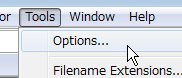
To customize any shortcut key, select Key Bindings and then Edit in the drop-down list. In this view, you can also create a completely new shortcut key.
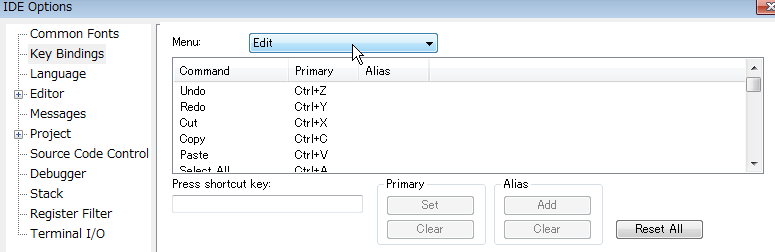
And now? Well, if you are using for example Chrome or Mozilla Firefox, feel free to press [Ctrl+D] to bookmark this page in your web browser. Or use [Ctrl+P] to print the page and put it on your deskside.